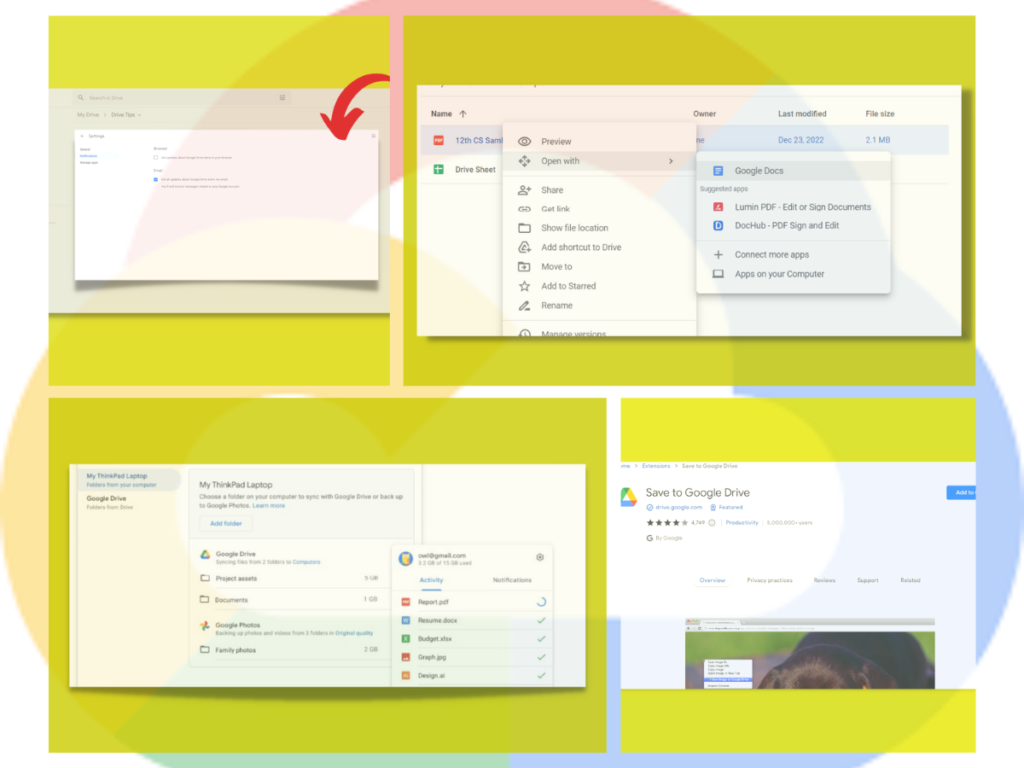Google Drive: Easy and secure access to your content. Store, share, and collaborate on files and folders from your mobile device, tablet, or computer. These are some of the basic capabilities of Google Drive, however, there are some more powerful aspects of Drive that can drive you insane. 5 pointers you’ll wish you’d known sooner.
2. Save to Google Drive
Files and webpages are saved to your primary Google Drive location. The only addon I found that allows me to use my cloud storage for free. It can convert csv files to Google Docs format automatically.
My only criticism is that some files are too large for it to handle, requiring you to download and re-upload them, which isn’t a big deal. Aside from that, it’s fantastic!
3. Google Drive for Desktop
https://www.google.com/drive/download/
This programme allows you to sync your Google Drive files to your local hard drives.
These files can be accessed and edited using native tools such as Microsoft Word and Photoshop.
4. Google Drive | Activity Pane
Obtain a complete history of activities by using Google Drive’s activity pane feature.
To view this, pick the file or folder and tap the I key on your keyboard or the I symbol in the top right corner of the home screen.
The activity pane lets you keep track of all changes made to a file by anyone. Very powerful feature to keep track on who edited what.
5. Google Drive PDF Editor
Open the PDF or picture file in Google Docs after uploading it to Google Drive.
Open PDF files and text images as text documents.
It’s inconvenient when you receive documents in PDF format that you need to alter. This issue is solved using a hidden Google Drive hack.
Google Drive is a cloud storage service offered by Google. It allows users to store, share, and collaborate on files and folders. Some of its features include:
- File storage and syncing: Users can upload and store files of all types, including documents, images, videos, and audio. These files can be accessed from anywhere and automatically synced across all devices.
- File sharing: Users can share files and folders with others and set different levels of access (view, comment, edit) for each person.
- Collaboration: Users can work on documents, spreadsheets, and presentations in real-time with others. Comments and suggested edits can be added to files.
- File version history: Users can view and revert to previous versions of a file.
- Offline access: Users can access their files even when they don’t have an internet connection.
- Google Suite integration: Google Drive integrates with other Google Suite apps like Google Docs, Sheets, and Slides.
- Third-party app integration: Users can use third-party apps and services to edit and share files stored in Google Drive.
Google Drive also offers paid plans with additional features and increased storage space.